Take Advantage of Microsoft Teams Tips
Microsoft Teams has exploded in popularity with the increase in distributed professional teams. Teams in different states – or from different companies – rely on technology to stay in communication to propel business transactions. Collaboration depends on straight-forward and user-friendly applications and features, and Microsoft Teams has no shortage to offer.
Microsoft is well-known for workplace productivity apps, including powerhouse flagship products like Microsoft Word and Excel, components of the famed Microsoft Office suite. Included within the now cloud-based Microsoft 365 family of productivity apps, Microsoft Teams delivers the same quality and innovation you can expect in a Microsoft product – with a pleasant twist.
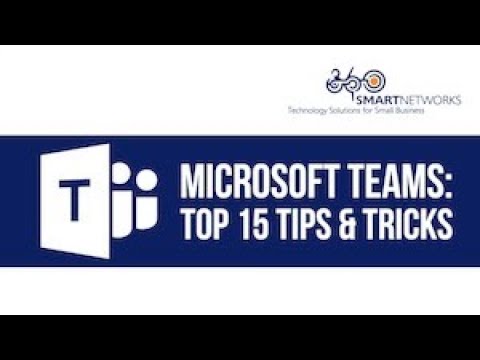
Modern Professionals Need Modern Solutions
Microsoft Teams supports the real-time communication upon which modern professionals rely for efficient productivity. From anywhere with an Internet connection, Microsoft Teams allows users to collaborate on projects without interrupting or delaying the workflow. As users demand more and more from a productivity app, boosting efficiency is at the core of Microsoft Teams – and all Microsoft 365 products.
Another feature modern professionals embrace is the ability to quickly and easily customize technology to cater to individual needs, and Microsoft Teams again delivers. Customizable preferences and shortcuts are a unique way to leverage sophisticated technology to further boost efficiency.
Microsoft Teams Tips: Keyboard Shortcuts
Helpful keyboard shortcuts will help you save time by performing repetitive tasks and actions using a couple of quick keystrokes. Keyboard shortcuts are tricks that users can take advantage of without using the main navigation menu for the same functions.
Keyboard shortcuts are extremely popular, much like the copy and paste function within Microsoft Word. Maximize your efficiency with some of the Microsoft Teams keyboard shortcuts, built right into the app:
Navigation shortcuts:
- [CTRL] + [SHIFT] + [1] – Display activity
- [CTRL] + [SHIFT] + [2] – Display Chat
- [CTRL] + [SHIFT] + [3] – Open your Team
“Slash” commands – for users who prefer to enter quick commands in the Search box:
- [CTRL] + [E] – open command box
- [CTRL] + [/] – show a list of slash commands
- [/] + type “saved” – View saved Messages
Beyond the Keyboard: More Time-Saving Tips for Microsoft Teams
What are more ways you can customize your experience within Microsoft Teams to your personal productivity preference? Here are a few tips to try:
- Did you know you can give your Chats a Title? Find Chats easily, even in search, since words in Chat Titles show in search results
- Organize communications by forwarding emails into a Channel
- Like memes? Create your own with built-in animated gif creator Giphy – or not, since this is a feature that can be disabled by an administrator
- Need captions? Live captions for verbal content in Meetings are an accessibility-friendly option that offers subtitles for those with hearing impairments or just language translation needs
Microsoft Teams wants you to be able to communicate in real-time and empower your personal maximum efficiency by providing your ideal environment for teamwork, with more features like:
- Integration with Microsoft 365
- Reduced email
- And so much more!
Communicate and collaborate with Microsoft Teams and take advantage of keyboard shortcuts and countless options to help you make the most of your time.
Subscribe To Our Blog

Make a Smart IT decision
Partner with 360 Smart Networks and receive:
- Reliable Outsourced IT services
- Bulletproof Cybersecurity
- Leading enterprise IT solutions






