Turn Your Email Into a Time-Saver with Microsoft Outlook Tips
With your ever-increased email volume, is it still possible for email to be an efficient communication method? With a few handy time-saving tips, your Microsoft Outlook inbox doesn’t have to demand as much of your time without losing your attention.
When email first became the mainstream method of convenient communication for modern professionals, we marveled at the simplicity of sending messages instantly with just the click of a button. Just as sending a fax decreased the amount of transmission time for written word, email went even further while adding convenience into the mix since email didn’t require the use of additional equipment – just the same computer used for your daily operations.
Emails have replaced “snail mail” and faxes, to some extent, since you can send a message or respond to an email quickly and easily and at your convenience without interruption to your workflow. With the increase in email dependency, your inbox fills up more quickly and the question becomes, how can you make email more efficient?
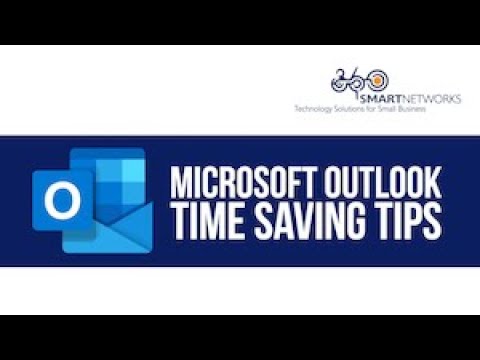
How Can Microsoft Outlook Help You Be More Efficient?
As a major driver of innovation, Microsoft embeds endless possibilities into its Microsoft 365 products. No longer requiring software downloads for daily use, Microsoft 365 is ready-to-use anywhere you need it, from desktop and laptop computers to mobile apps for on-the-go productivity.
Packed with features to help professionals maximize efficiency, the Microsoft 365 family of productivity apps empowers users to harness the power of technology for your personal productivity preferences. Microsoft Outlook is no different, with a variety of built-in features to make every click count:
Rules
You can apply automated workflows to messages in your inbox based on the criteria you set, essentially further customizing your inbox and using Microsoft Outlook as your own personal communications assistant.
Multiple Email Signatures
Do you wear different hats in your role? Or do you prefer to close out messages to different people with a unique signature? Microsoft Outlook allows users to have different email signatures for the same account.
Junk Mail: Blocked Senders and Domains
For the steady stream of junk email you undoubtedly receive, Microsoft Outlook gives you the ability to banish these emails from your sight – permanently. Once a sender or domain is added to your Blocked “list”, those emails are basically rejected so you don’t see them in your inbox. Adversely, you can also build the opposite kind of list with the Safe Senders and Domains feature.
Set the Default “From” Address
It’s quite common today to have more than one account connected to Microsoft Outlook, so Microsoft Outlook gives users the easy option to choose a default account from which emails should by default be sent, avoiding the need to choose every time – or worse, forget to choose and send from the incorrect account.
While a click of your mouse takes a mere second, those seconds add up. Any time-saving tips and tricks that save you time and increase your efficiency are not only appreciated, but they are also expected from a productivity app like Microsoft Outlook.
See how these features can save you time starting right now!
Subscribe To Our Blog

Make a Smart IT decision
Partner with 360 Smart Networks and receive:
- Reliable Outsourced IT services
- Bulletproof Cybersecurity
- Leading enterprise IT solutions






